Embedding Jupyter Widgets in Other Contexts than the Notebook¶
Jupyter interactive widgets can be serialized and embedded into
- static web pages
- sphinx documentation
- html-converted notebooks on nbviewer
Embedding Widgets in HTML Web Pages¶
The notebook interface provides a context menu for generating an HTML snippet that can be embedded into any static web page:
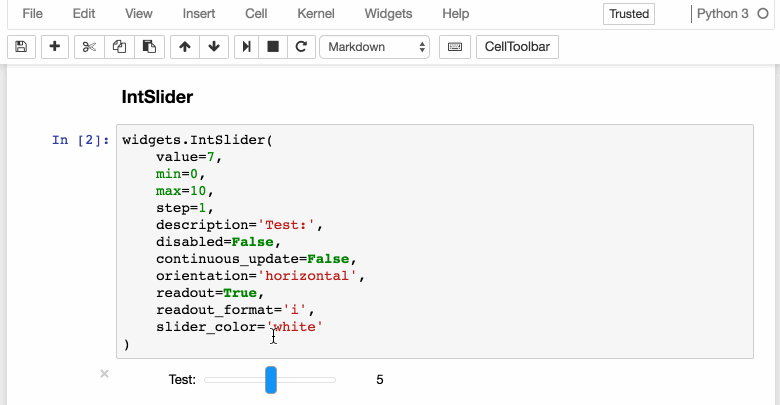
The context menu provides three actions
- Save Notebook with Widgets
- Download Widget State
- Embed Widgets
Embeddable HTML Snippet¶
The last option, Embed widgets, provides a dialog containing an HTML snippet
which can be used to embed Jupyter interactive widgets into any web page.
This HTML snippet is composed of multiple <script> tags:
The first script tag loads a custom widget manager from the
unpkgcdn.The second script tag contains the state of all the widget models currently in use. It has the mime type
application/vnd.jupyter.widget-state+json.The JSON schema for the content of that script tag is:
{ "$schema": "http://json-schema.org/draft-04/schema#", "description": "Jupyter Interactive Widget State JSON schema.", "type": "object", "properties" : { "version_major" : { "description": "Format version (major)", "type": "number", "minimum": 1, "maximum": 1 }, "version_minor" : { "description": "Format version (minor)", "type": "number" }, "state": { "description": "Model State for All Widget Models", "type": "object", "additionalProperties": true, "additionalProperties" : { "type": "object", "properties": { "model_name": { "description" : "Name of the JavaScript class holding the model implementation", "type": "string" }, "model_module": { "description" : "Name of the JavaScript module holding the model implementation", "type": "string" }, "model_module_version": { "description" : "Semver range for the JavaScript module holding the model implementation", "type": "string" }, "state": { "description" : "Serialized state of the model", "type": "object", "additional_properties": true } }, "required": [ "model_name", "model_module", "state" ], "additionalProperties": false } } }, "required": [ "version_major", "version_minor", "state" ], "additionalProperties": false }
The following script tags correspond to the views which you want to display in the web page. They have the mime type
application/vnd.jupyter.widget-view+json.The Embed Widgets action currently creates such a tag for each view displayed in the notebook at this time.
The JSON schema for the content of that script tag is:
{ "$schema": "http://json-schema.org/draft-04/schema#", "description": "Jupyter Interactive Widget View JSON schema.", "type": "object", "properties" : { "version_major" : { "description": "Format version (major)", "type": "number", "minimum": 1, "maximum": 1 }, "version_minor" : { "description": "Format version (minor)", "type": "number" }, "model_id": { "description": "Unique identifier of the widget model to be displayed", "type": "string" }, "required": [ "model_id" ] }, "additionalProperties": false }
If you want to lay out these script tags in a custom fashion or only keep some of them, you can change their location in the DOM when including the snippet into a web page.
Widget State JSON¶
The second option, Download Widget State, triggers the downloading of a JSON
file containing the serialized state of all the widget models currently in use,
corresponding to the same JSON schema.
Embedding Widgets in the Sphinx HTML Documentation¶
As of ipywidgets 6.0, Jupyter interactive widgets can be rendered and interacted with in sphinx html documentation. Two means of achieving this are provided
Using the Jupyter Sphinx Extension¶
The jupyter_sphinx extension
enables jupyter-specific features in sphinx. It can be install with pip and
conda.
In the conf.py sphinx configuration file, add jupyter_sphinx.embed_widgets
to list of enabled extensions.
Two directives are provided: ipywidgets-setup and ipywidgets-display.
ipywidgets-setup code is used run potential boilerplate and configuration
code prior to running the display code. For example:
.. ipywidgets-setup::
from ipywidgets import VBox, jsdlink, IntSlider, Button
.. ipywidgets-display::
s1, s2 = IntSlider(max=200, value=100), IntSlider(value=40)
b = Button(icon='legal')
jsdlink((s1, 'value'), (s2, 'max'))
VBox([s1, s2, b])
In the case of the ipywidgets-display code, the last statement of the
code-block should contain the widget object you wish to be rendered.
Using the nbsphinx Project¶
The nbsphinx sphinx extension
provides a source parser for *.ipynb files. Custom Sphinx directives are used
to show Jupyter Notebook code cells (and of course their results) in both HTML
and LaTeX output.
In the case of the HTML output, Jupyter Interactive Widgets are also supported. However, it is a requirement that the notebook was correctly saved with the special “Save Notebook with Widgets” action in the widgets menu.
Rendering Interactive Widgets on nbviewer¶
If your notebook was saved with the special “Save Notebook with Widgets” action in the Widgets menu, interative widgets displayed in your notebook should also be rendered on nbviewer.
See e.g. the Widget List example from the documentation.
The Case of Custom Widget Libraries¶
Custom widgets can also be rendered on nbviewer, static HTML and RTD documentation. An illustration of this is the http://jupyter.org/widgets gallery.
The widget embedder attempts to fetch the model and view implementation of the
custom widget from the npmjs CDN, https://unpkg.com. The URL that is requested
for e.g. the bqplot module name with the semver range ^2.0.0 is
https://unpkg.com/bqplot@^2.0.0/dist/index.js
which holds the webpack bundle for the bqplot library.
The widget-cookiecutter template project contains a template project for a custom widget library following the best practices for authoring widgets, which ensure that your custom widget library can render on nbviewer.
Using jupyter-js-widgets in web contexts¶
The core jupyter-js-widgets library, the JavaScript package of ipywidgets is
agnostic to the context in which it is used (Notebook, JupyterLab, static web
page). For each context, we specialize the base widget manager implemented in
jupyter-js-widgets to provide the logic for
- where widgets should be displayed,
- how to retrieve information about their state.
Specifically:
widgetsnbextensionprovides the implementation of a specialized widget manager for theClassic Notebook, and the packaging logic as a notebook extension.jupyterlab_widgetsprovides the implementation of a specialized widget manager for the context ofJupyterLab, and the packaging logic as a lab extension.- The embed manager implemented in
jupyter-js-widgetsis a specialization of the base widget manager used for the static embedding of widgets used by theSphinxextension,nbviewer, and the “Embed Widgets” command discussed above.
We provide additional examples of specializations of the base widget manager
implementing other usages of jupyter-js-widgets in web contexts.
- The
web1example is a simplistic example showcasing the use ofjupyter-js-widgetsin a web context. - The
web2example is a simple example making use of theapplication/vnd.jupyter.widget-state+jsonmime type. - The
web3example showcases how communication with a Jupyter kernel can happen in a web context outside of the notebook or jupyterlab contexts. - The
web4example is a tests for the embed widget manager. - The
web5example makes use of thetmpnbservice to spawn a Jupyter server, request a kernel from this server and implement the same feature as theweb3example.